The last time I set up a new domain name for a netlify-hosted website I used Google Domains (RIP). That domain (hosting this site) was seemlessly migrated to Squarespace, so although I’m using a custom domain from Squarespace, I didn’t have to set it up.
I’ve just created a new website for a local science group and needed to add a custom domain. As I already had the Squarespace account, and there was no real price advantage with any other provider, I bought the new domain from Squarespace.
Setting it up didn’t take long, but I couldn’t find any clear instructions that specifically dealt with setting up the netlify/squarespace combination.
Here’s what worked for me…
Squarespace configuration
- A new Squarespace domain comes with a set of default records - these need to be deleted. Use the red dustbin link to remove them.
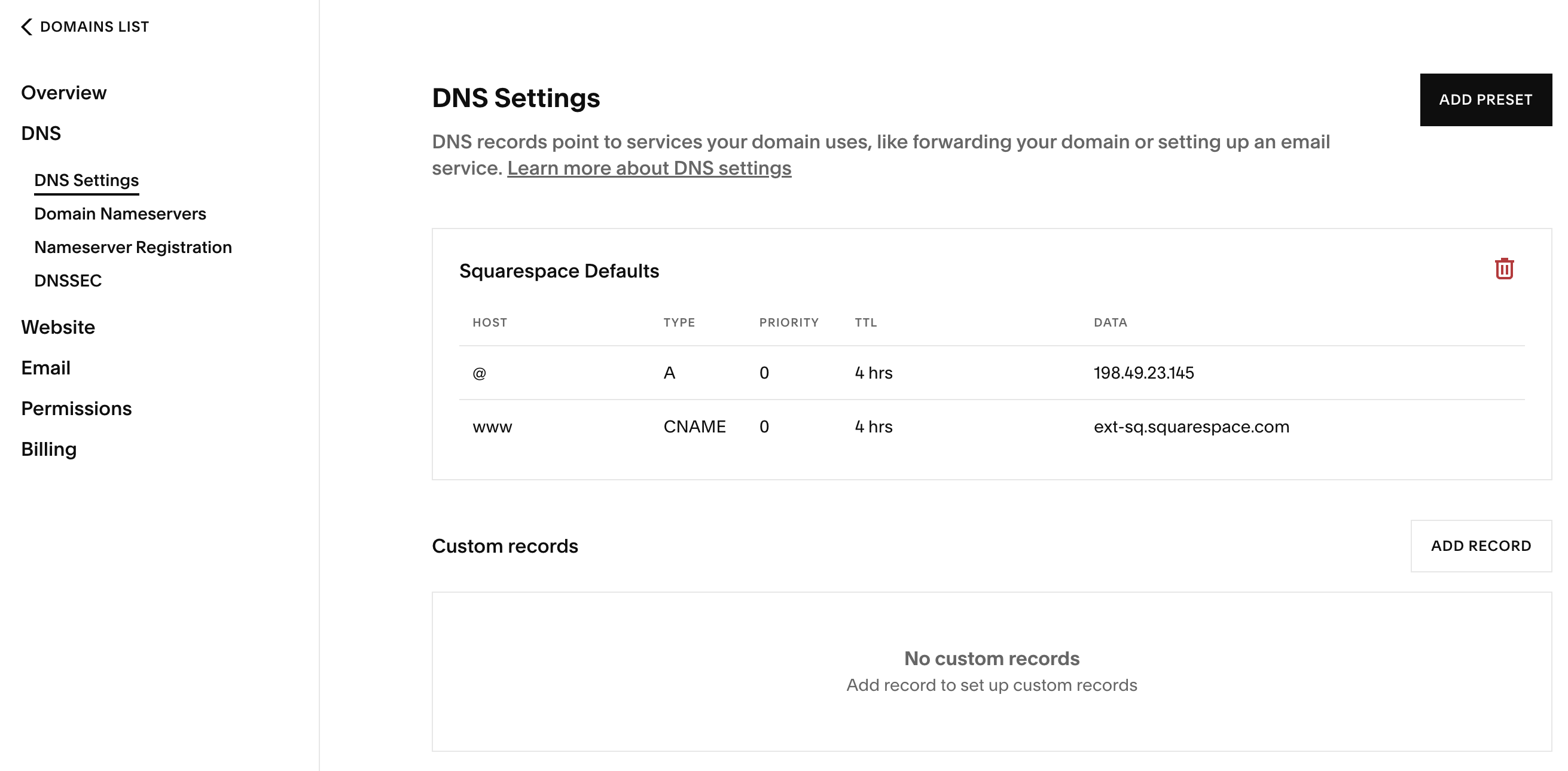
- Add two new entries:
ACNAMErecord that points to your netlify domain (something likeavian-bird-canary.netlify.app) AnALIASrecord (with HOST set to@) that points toapex-loadbalancer.netlify.com
It should end up looking something like this:
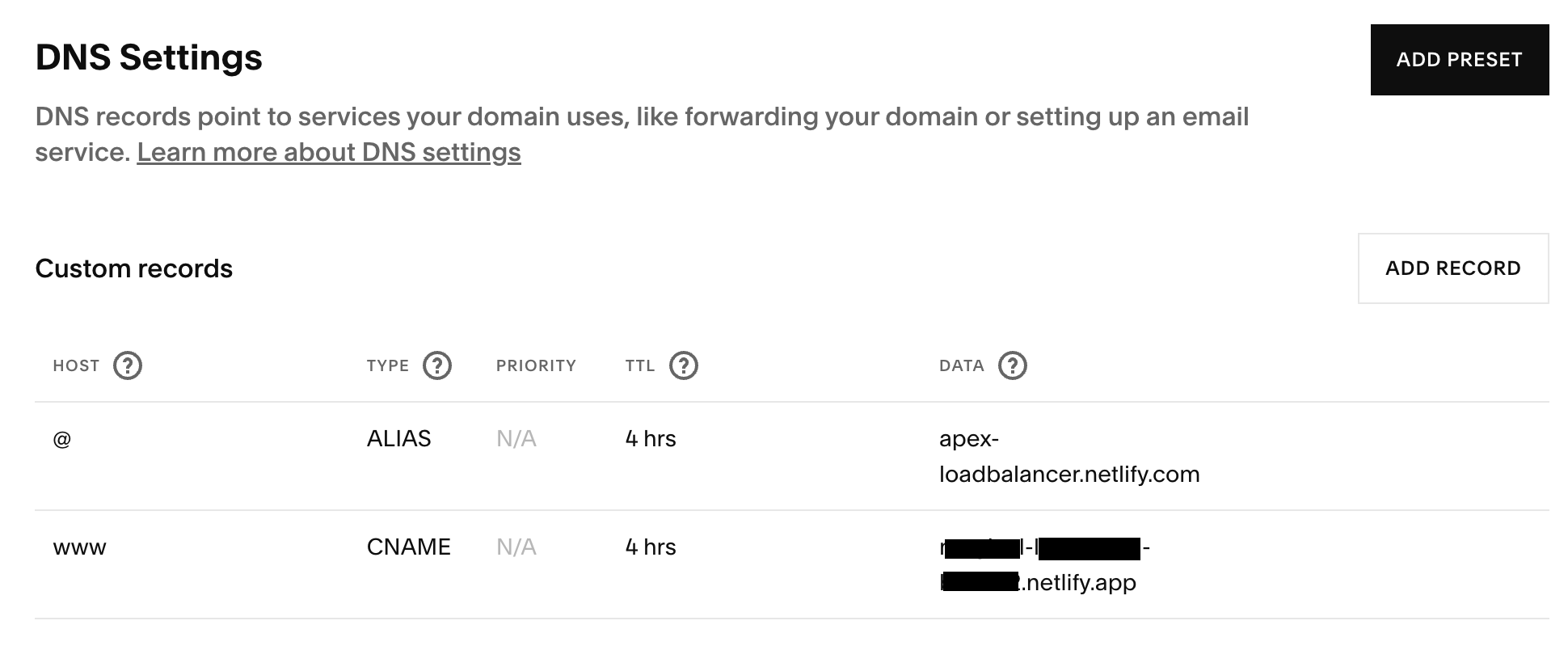
netlify configuration
Go to the “Domain Management” page for your site.
- Add your new custom domain
- Under “SSL/TLS Certificate” you need a new Let’s Encrypt certificate for your site. This might have been created automatically, but if not, there is a “test DNS” button that allows you to check that the external (to Nelify) DNS has been configured correctly. Unless something is flagged by that test, it should just be a case of waiting for the certificate to be generated. In my case, that took about 5 minutes.
Testing
Once the setup is done, everything should just work!
Gotchas…
The DNS settings might take a while to propagate, although this happened quite quickly for me.
Chrome caches DNS lookups. I thought I’d got something wrong at first, but in fact it was Chrome not picking up the new DNS entries. A hard reload (Shift-Command-R) sorted it out for me.
You can check if the DNS entries are updated from the command line with dig